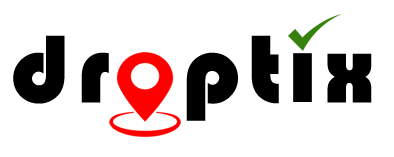You can import guests from your ticket providers via the web dashboard.
- Select an event in your event listing by clicking on the event name.
- On your event page Click the Guests button.
- Click on the Import Guest button on the top right hand side.
- Choose the csv file you would like to upload
- Click the Import button on the bottom left side of the pop up.
- After you click import the columns in your CSV will appear so you can match your column fields to our system fields so the data can be stored properly. Example: Match your First Name column to our First Name system field by clicking the drop down under the column and selecting the appropriate field.
- If there is a column you do not want to import leave the drop down on Do Not Import.
- Once you have matched all the fields you want to import click on the Import Date button on the bottom left hand side and all your guests will be added to your event.
- To go back to your full list of guests click on Guests on the top left breadcrumb menu.
A good tip! – Let’s say the list you are uploading lists from multiple ticket providers such as Eventbrite and Ticketmaster. For each import Click the Tag this Import button and create the appropriate tags (ex: Eventbrite and Ticketmaster) and all your guests for that list will be saved under the given tag. This will allow you the ability to sort and filter your guests according to provider, in this example either Eventbrite or Ticketmaster. In addition you can view live check in statistics for each individual list to see how they are performing.
Useful quick bite video