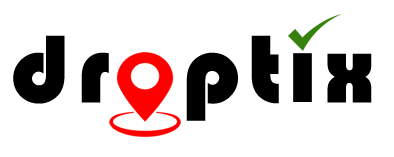Tags are useful if you would like to segment or filter your guests.
Example: You sold tickets on three ticketing providers (Ticket Companies A, B & C). Instead of having one set of guests you can tag them so you can search and get stats easily by provider.
Here are a few ways to add tags:
BY EVENT
- Click Events from the Left Menu.
- Open the event that you would like to add tags for
- Click on the Tags button.
- Click the Create Tag button on the top right and give your tag a name.
- Now you can assign tags to guests manually within their guest profile.
BY GUEST (INDIVIDUAL)
- Click Events from the Left Menu.
- Open the event that you would like to add tags for
- Click on the Guests button.
- Find the guest that you would like to add a tag and click on the Preview icon under the Actions Column.
- This will open the guest profile and now you can assign an existing tag or create a new tag to that guest.
- After the tag has been assigned click the Update button to save your changes.
BY GUEST (BULK)
- Click Events from the Left Menu.
- Open the event that you would like to add tags for
- Click on the Guests button.
- Click the Import Guests button on the top right.
- Once you import your CSV you can assign all the guests in that lists to the same tag.
- This is perfect for tagging guests by ticket company.
PLEASE NOTE: You can add more than one Tag to a guest.